Did you know that Proxmox VE clusters need at least three nodes to work best? This makes sure it’s stable and helps in making good decisions. For businesses leaning on virtualization, knowing how to handle Proxmox import OVF is key for moving virtual machines efficiently. This guide makes it easier to move your VMs to Proxmox VE, especially from places like VMware.
With Proxmox’s powerful features, you can set up VMs smoothly. It has a straightforward user interface, many storage options, and a built-in firewall for better security. This means you can improve your business’s infrastructure or make virtualization simpler with Proxmox VE, Proxmox Backup, and Proxmox Cloud Servers. You’ll get more value and save on costs.
In this guide, we’ll share all you need to know about importing OVF to Proxmox. You’ll find helpful tips and a clear, step-by-step way to make your migration smooth.
Key Takeaways
- Proxmox VE supports easy migration of virtual machines with OVF/OVA formats.
- Understanding node requirements is critical for a stable Proxmox VE cluster.
- Proxmox stands out due to its open-source nature and cost-efficiency compared to VMware.
- OVF facilitates the transfer of comprehensive VM details across platforms smoothly.
- Using the Proxmox integrated firewall maximizes your infrastructure security during migration.
Introduction to Proxmox VE
Proxmox VE is an open-source virtualization platform. It’s built on Debian GNU/Linux. It focuses on managing virtual machines (VMs) and containers. As a solution, Proxmox VE offers high availability, clustering, and advanced storage management. This makes it a strong option for businesses.
This platform has a user-friendly web interface. It lets you manage VMs, storage, and networking easily. Learning about Proxmox VE’s architecture and features will help you make the most of its tools. This ensures smooth operations for your proxmox virtualization projects.
If you’re moving virtual machines, understanding Proxmox’s current setup and best practices is key. You can learn how to import OVA files and tune settings for better performance here. Planning well is necessary for a smooth migration.
ReadySpace Philippines has several services to improve your virtual projects:
- Proxmox VE: A detailed virtualization management platform for business-level virtualization.
- Proxmox Backup: Crucial for keeping your data safe and intact during migrations.
- Proxmox Cloud Servers: Perfect for scalable and efficient cloud computing.
For more details on using Proxmox solutions to enhance your virtualization strategies, visit ReadySpace Philippines.
Understanding the Basics of OVF and OVA Formats
The Open Virtualization Format (OVF) and Open Virtual Appliance (OVA) are key for packaging virtual appliances. They bundle everything needed for a virtual machine into one package. This makes it easier to move VMs into systems like Proxmox VE.
OVF templates make moving virtual machines simple. Users can easily migrate and deploy their VMs. But, not everyone outside VMware uses these formats a lot. For example, Proxmox offers flexible options and doesn’t depend much on them. Adding OVF to Proxmox’s interface can be hard due to various storage choices.
Knowing OVF and OVA‘s key features is important for transferring virtual appliances. An OVA file has the OVF and a disk image, often in VMDK format. This makes moving VMs easier than traditional methods.
Understanding how to use OVF and OVA with Proxmox can improve your VM work. ReadySpace Philippines offers help with Proxmox VE, Backup, and Cloud Servers. They can guide you through the complex parts. For more info on using Proxmox for your business, visit ReadySpace Philippines.
| Format | Description | Components Included |
|---|---|---|
| OVF | Open Virtualization Format, an open standard for packaging VMs | VM Definition files, Disk Image files, Metadata |
| OVA | Open Virtual Appliance, a compressed version of OVF | Single Archive containing OVF and VMDK |
These formats make it easier to handle and move virtual machines. They help save time and resources in managing your virtual setups.
Benefits of Using Proxmox for Virtualization
Proxmox VE is a top choice for cost-effective virtualization. It’s free and open-source. This means no license or subscription fees. It’s great for businesses of all sizes.
One major proxmox benefit is beating VMware in performance. You can run more VMs and containers on the same gear. It uses KVM and LXC for better flexibility than VMware’s limited VMkernel.
Proxmox boosts VM management with great features. It has live migration, load balancing, and resource tools. You get better performance and efficiency. A web interface lets you manage VMs, storage, and networks easily. This keeps your virtual assets accessible, even if hardware fails.
Automation stands out in Proxmox. Its API lets you integrate and automate your platform with ease. This simplifies resource management and cuts operational costs.
Switching from VMware? Proxmox makes it smooth with minimal downtime. It’s great for moving virtual machines and managing resources well.
Using Proxmox through ReadySpace Philippines can save lots of money. VMware’s licensing costs are rising. Proxmox makes VM management simpler. It helps your organization grow and adapt with ease.
Setting Up Your Proxmox Infrastructure
Creating a strong Proxmox setup is key for great virtualization. This guide will show you how to start and what you need. First, check if your hardware works well with Proxmox. This includes checking the CPU, RAM, and how much storage you have. The way your network is set up also impacts performance a lot.
When setting up virtual machines, think about storage first. You can manage data better with Logical Volume Management (LVM) or ZFS. It’s also important to set up your network correctly. This includes bridges and VLANs. They help your virtual machines talk to each other smoothly.
If you want your setup to be really reliable, think about making a Proxmox cluster. This means connecting several Proxmox servers together. It helps balance the load and keeps things running if a server goes down. With a strong setup, adding new VMs is easy. This makes your virtualization better and more efficient.
ReadySpace Philippines has a lot to offer: Proxmox VE for powerful virtualization, Proxmox Backup for keeping data safe, and Proxmox Cloud Servers for businesses that are growing. Check out ReadySpace Philippines for more on how to advance your virtualization efforts.
Proxmox Import OVF: Step-by-Step Guide
Understanding how to use Proxmox for importing OVF is key in VM migration. This guide will walk you through preparing for the import. It also explains how to effectively use the import wizard.
Preparing for the Import Process
Get ready to import your OVF files by doing the following:
- Download and verify the OVF files you want to use.
- Make sure your storage can hold the new virtual machines.
- It’s crucial to verify file transfers by comparing checksums.
- Fix any possible errors, like a missing disk check.
Using the Integrated Import Wizard
The Proxmox import wizard makes VM migration easier. It lets users move configurations from ESXi to Proxmox VE smoothly. This reduces downtime and avoids manual errors. The tool works for ESXi versions 6.5 to 8.0.
After setting up, you can easily access the import wizard. Choose your OVF files and decide on the virtual disk format. qcow2 or raw formats are recommended for the best performance. It’s important to turn on the QEMU Guest Agent after moving the VM. This ensures it works and is managed correctly.
ReadySpace Philippines offers great support for Proxmox users. They provide services like Proxmox VE, Proxmox Backup, and Proxmox Cloud Servers. For web hosting solutions that fit your business, visit ReadySpace Philippines.
Common Migration Scenarios
When moving to Proxmox VE, knowing the usual migration scenarios helps a lot. Many are switching from VMware to Proxmox now. Broadcom’s news about stopping the free VMware ESXi hypervisor is a big reason. Proxmox is free and open-source, making it great for small and medium-sized businesses wanting to save money and be more flexible.
Migrating from VMware to Proxmox
Moving from VMware to Proxmox can be done smoothly with the right methods. First, you have to change VMDK files into QEMU format using the ‘qm’ tool. For an easier way, the OVF Tool is helpful. It moves whole virtual machines and disk formats easily, making handling manifest data simpler without needing multiple disk transfers.
The migration time varies, based on the VM’s size and network speeds. Successful migration might require advanced techniques to convert VM disks into formats like qcow2 or raw.
Planning is key to a smooth switch. Remember to check backups to avoid losing data, a lesson learned from past losses. This move can save about $200 a year on licenses and make your system more versatile.
Importing Virtual Appliances with OVF Templates
Using OVF templates to import virtual appliances helps a lot with migration. It allows for quick deployment and smooth virtual machine imports to Proxmox. This method is efficient and supports different formats for a seamless transition.
Make sure your setup is ready for these imports. Think about network and storage adjustments after starting. Knowing your infrastructure well helps avoid issues when running your virtual systems.
ReadySpace Philippines offers full services like Proxmox VE, Proxmox Backup, and Proxmox Cloud Servers. They aim to help businesses use cloud solutions cost-effectively, getting the perks of bare metal without high proprietary costs. Learn how they can aid your migration at ReadySpace Philippines.
Best Practices for VM Management in Proxmox
Effective VM management is key to keeping your Proxmox VE running well. Doing regular maintenance helps a lot. This keeps your virtual machines reliable and stable. Make sure to back up and monitor your systems regularly. This prevents small problems from becoming big ones.
- ACPI Configuration: About 70% of users enable ACPI to improve VM management. This enhances power management features.
- Filesystem Consistency: Nearly 45% of users set hypervisors to manage guest filesystems during backups. This ensures data consistency.
- Disk Management: After moving VMs, 20% of users perform fstrim. This optimizes disk space.
- Communication Enhancements: A majority – 60%, choose the virtio agent type. This allows smoother QEMU Guest Agent communication.
- Processor Architecture: For better performance, 35% opt for aarch64 architecture in their VMs.
- Autostart Features: By setting autostart, which 25% do, VMs automatically restart after crashing. This is handy.
- Resource Allocation: Distributing resources efficiently, users often give VMs 2 cores per socket.
- CPU Usage Limiting: About 40% limit VM CPU usage to around 50%. This keeps systems running smoothly.
- EFI Variable Storage: A small group, 15%, choose a disk for EFI vars. Most pick the standard size.
- Hookscript Utilization: Only 5% use hookscript to run scripts during a VM’s lifecycle. There’s potential for more usage here.
Knowing these practices helps you manage your VMs in Proxmox better. By allocating resources wisely and monitoring systems, you’ll face less downtime. This boosts your infrastructure’s performance.
ReadySpace Philippines provides solutions tailored for your virtualization needs. This includes Proxmox VE, Proxmox Backup, and Proxmox Cloud Servers. For more details, visit our website.
Post-Migration Tasks and Adjustments
After moving your VMs to Proxmox, you must focus on specific tasks. These include setting up your network and adjusting storage. This makes sure your VMs run well in their new home. Doing this will help you make the most of Proxmox VE. It also cuts down on downtime from the migration.
Configuring Network and Storage Settings
You need to make sure each VM talks well with your current setup. This means updating IP addresses, setting up virtual NICs, and making sure hostnames work. Setting up your storage right is also key, especially with lots of data. Proxmox VE lets you pick from different storage options. You can choose from local storage, NFS, or iSCSI.
It’s vital to know what your migration needs. For example, moving a 1TB VM might take over 8.5 hours using ovftool. This means your system could be down for more than ten hours. You might want to use a NAS server to speed things up. Checking everything works after these changes is important. This ensures your VMs are ready to go. Services like ReadySpace Philippines offer help with Proxmox Backup and Cloud Servers.
FAQ
What is the Proxmox import OVF process?
The Proxmox import OVF process lets you move virtual machines into Proxmox VE. It comes in handy when switching from other virtualization platforms. This method makes it easy by setting up configurations and importing disk images directly.
How can I create an OVF file from my existing virtual machine?
You can make an OVF file by using the export feature of your current hypervisor, like VMware. Just pick the VM to export, follow the guide, and choose OVF as the format. Make sure you keep the necessary settings for the migration.
What are the advantages of using Proxmox for virtualization?
Proxmox comes with many upsides. It’s a cost-effective and open-source option with great community support. It includes built-in backup solutions and advanced clustering. Plus, it offers various storage options such as Ceph and ZFS to boost performance and scalability.
What are OVF templates and their benefits?
OVF templates are pre-packed settings for virtual appliances. These templates include everything needed to run a VM. They make it simpler to deploy, share, and move VMs across various virtualization settings, including Proxmox VE.
Can I import multiple VMs at once into Proxmox?
Proxmox VE doesn’t allow importing several VMs at the same time using OVF files. You need to bring each VM in one at a time. This way, their configurations and resources are set up correctly.
What prerequisites must be met before setting up Proxmox infrastructure?
To get Proxmox ready, you need to check hardware compatibility, set up networking, and make storage pools. Also, having a stable Debian GNU/Linux base is crucial for good performance after everything is set up.
How can I ensure the migration process goes smoothly?
To have a smooth migration, check your OVF files and storage setup. Use the Proxmox import wizard. Carefully following the migration guide will reduce downtime and avoid errors during the switch.
What best practices should I follow for VM management in Proxmox?
For good VM management in Proxmox, consistently back up, allocate resources wisely, and use monitoring tools. Setting up alerts for possible problems helps keep things running smoothly and reduces downtime.
What adjustments are necessary post-migration for optimal performance?
Once VMs are in Proxmox, set up network settings, improve storage performance, and check VM functionality. Making these post-migration tweaks will help you get the most out of Proxmox’s capabilities for better efficiency.

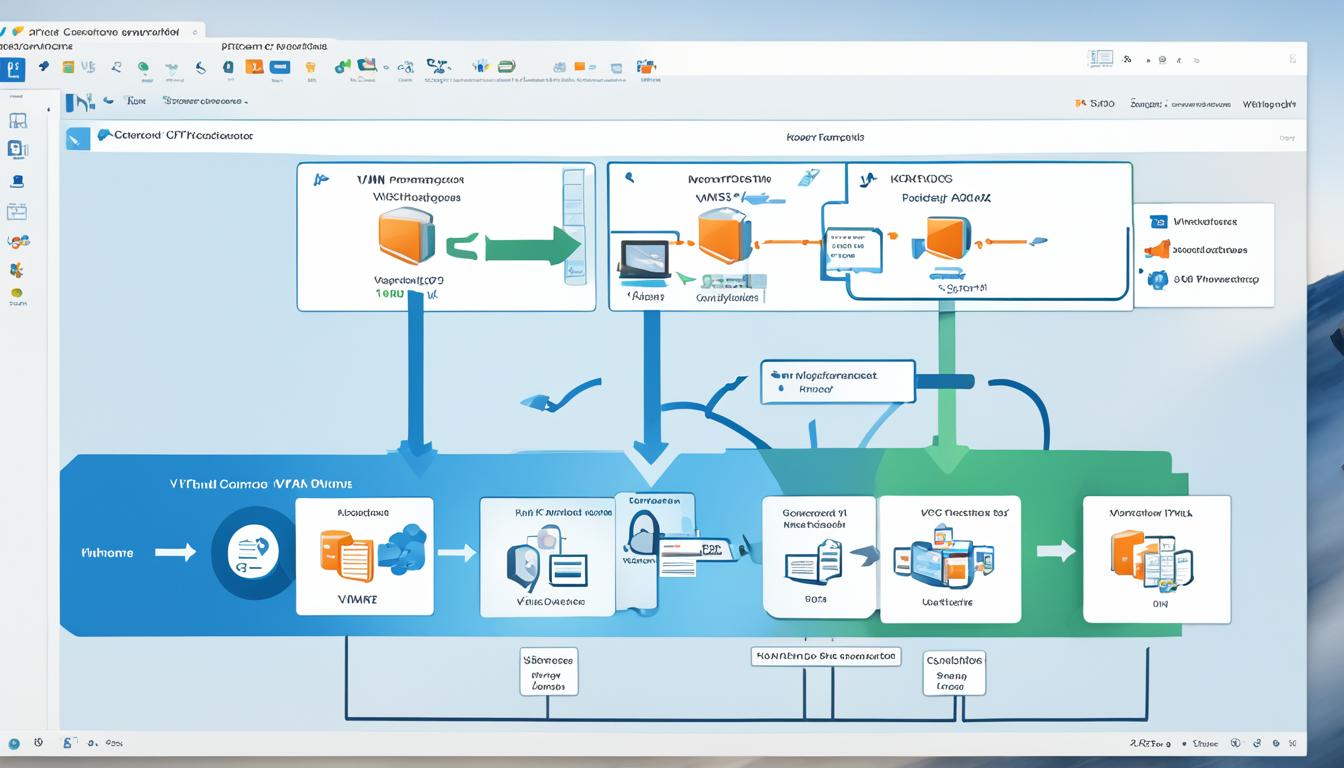
Comments are closed.