We once helped a mid-sized team in Manila move a critical VM just days before a product launch. The clock ticked, storage names conflicted, and the main disk needed conversion. We kept calm, followed clear steps, and the machine booted on schedule.
This guide frames that hands-on approach — a concise plan for teams migrating vms into a unified web management node. We explain what an ova archive contains, how the ovf file guides the process, and why a server expects disks in raw or qcow2 format.
Expect practical steps: extract the archive, review the descriptor, convert the disk image, stage files in the proper directory, and attach the disk to a new VM. We point out storage choices, controller options, and quick fixes for common warnings — so you save time and avoid rework.
Need hands-on help? Message us on WhatsApp +639171043993 to book a free demo and setup validation.
Key Takeaways
- Follow a clear flow: extract, convert, import disk, attach, boot.
- Know where to stage files on the server for smooth operations.
- Choose the right storage and controller to ensure reliable first boot.
- Common warnings are solvable — we show quick fixes to save time.
- Local teams in the Philippines can get a free walkthrough via WhatsApp.
What OVF and OVA Mean for Your Proxmox Server Migration
A successful VM migration starts by knowing which files in the package are metadata and which are the disk image. The OVF descriptor is a vendor-neutral spec that describes hardware, controllers, and references to disk files. An OVA is simply a single tar archive that bundles that descriptor with the disk files.
We extract the ova file so the underlying VMDK or VHD can be converted. Proxmox does not consume the archive directly — it needs a converted virtual disk in qcow2 or raw format. Use qemu-img to convert VMDK/VHD into the chosen format.
- Descriptor vs. disk: the OVF maps devices; verify firmware (BIOS/UEFI) and controllers.
- Conversion choice: qcow2 for snapshots and flexibility; raw for simple performance on some storage backends.
- Data integrity: validate checksums after extracting the archive to avoid silent corruption.
Network entries in the descriptor rarely translate 1:1 — recreate VLANs and interfaces inside the target system. For a hands-on walkthrough, message us on WhatsApp +639171043993 to book a free demo and step-by-step validation.
Before You Start: Requirements, Storage, and Network Considerations
Start by mapping where each disk and file will live, which network bridges you will use, and how the VM firmware should boot. Clear planning reduces downtime and surprises during the migration.
Choosing the right storage target
File-level storage (local directory or NFS) keeps disk images as files—qcow2 gives full functionality and snapshot support. Block-level backends (LVM-thin, ZFS, Ceph RBD) provide logical volumes and shift snapshot duties to the storage layer.
| Storage Type | Best For | Snapshot Behavior |
|---|---|---|
| File (local, NFS) | Easy uploads, qcow2 flexibility | Host-level snapshots |
| Block (local-lvm, ZFS) | High IOPS, storage-managed snapshots | Storage-layer snapshots |
| Ceph RBD | Distributed scale and redundancy | RBD snapshots and clones |
Directories, VMID, and host settings
Stage uploaded archives under /var/lib/vz/template/. Use VMIDs that map cleanly to inventory—this simplifies config files and backups. Check server resources (CPU, RAM, free storage) before you start.
Firmware, controllers, and guest tools
Match firmware to the source: SeaBIOS for legacy, OVMF for UEFI. Use VirtIO-SCSI (single) with IO threads and enable discard where thin provisioning is used. Install the QEMU guest agent for better host-guest communication.
- Plan bridges, VLANs, and IPs so networking works after first boot.
- Confirm settings and change windows to avoid business impact.
- Need hands-on help? WhatsApp +639171043993 to book a free demo.
proxmox import ovf
We outline two practical paths to move a packaged VM into your host—one automated and one hands-on.
Method overview: qm importovf vs. manual disk workflow
qm importovf can read a descriptor and map disks when metadata matches your storage layout. It speeds the process and reduces manual steps. But if the descriptor lacks mappings or uses different names, the command may warn about unmapped disks.
The manual workflow is deterministic: extract the archive, convert the disk with qemu-img, run qm importdisk, then use qm set to attach the disk. This sequence avoids surprises and works across storage backends.
When to use the web GUI and when to prefer CLI
The web interface accelerates VM creation, network assignment, and visual checks. Use it to build the VM shell and confirm final settings.
Use SSH and CLI for extraction, conversion, and precise command runs. Combine both: run import commands over SSH, then finalize options in the GUI for audit-friendly validation.
“We prefer a hybrid approach—CLI for repeatable steps, web for final verification and quick fixes.”
- Select storage and controller carefully so the disk lands where you expect.
- Pivot to manual import when the automated path throws warnings.
- Need hands-on help? WhatsApp +639171043993 to book a free demo.
Manual Import Method: Extract, Convert, Import Disk, Attach, and Boot
Follow a clear sequence of file staging, conversion, and disk attachment to bring a VM online. We keep each step short so teams can repeat the procedure without surprises.
Upload or copy the OVA/OVF to your server directory
Stage the ova file under /var/lib/vz/template/ or your chosen directory. This keeps commands predictable and auditable.
Extract the OVA and locate descriptor and virtual disk files
Run: tar -xf your.ova. Verify the OVF descriptor and the embedded disk file exist. Check sizes to catch partial transfers.
Convert VMDK/VHD to qcow2 with qemu-img (example commands)
Use the right input format for the tool. For VMDK: qemu-img convert -f vmdk -O qcow2 src.vmdk dst.qcow2. For VHD: qemu-img convert -f vpc -O qcow2 src.vhd dst.qcow2.
Run qemu-img info dst.qcow2 to confirm the converted image is valid before the next step.
Import the converted image into a new VM with qm importdisk
Create a VM shell in the web UI or CLI and note the VMID. Then run:
- qm importdisk <vmid> /path/to/dst.qcow2 <storage-id>
The system will register the converted disk as an unused device tied to that VMID.
Attach the disk (VirtIO SCSI), set boot order, and first boot checks
Attach with: qm set <vmid> -scsi0 <storage-id>:vm-<vmid>-disk-1. Use VirtIO SCSI single, enable IO threads and discard if the storage supports it.
Match firmware (SeaBIOS or OVMF) to the source. Then set the boot order so the VM boots from the new disk and start the VM via the web console.
Need hands-on help? WhatsApp +639171043993 to book a free demo and live validation.
Using qm importovf: Faster Metadata Mapping with the Right Storage
When metadata aligns, a single command can map disks straight into your target storage. The syntax is simple:
qm importovf <vmid> <path/to/file.ovf> <storage-id> --format qcow2Choose the storage deliberately. Use local (file) when you want qcow2 images and snapshot support. Pick local-lvm for thin LVM volumes and higher throughput on block backends.
Format and options
qcow2 works well on file-backed storage for snapshots and space efficiency. Use raw on block storage if you need predictable throughput and minimal layering. The command supports a few format options — set the one that matches your storage strategy.
Dealing with incomplete manifests
Manifests often lack VM names or clear disk host resources. The command will warn or skip ambiguous entries.
When that happens, we either adjust the storage-id and rerun the command or revert to the manual steps import: convert the disk then run qm importdisk and attach it.
- Run a dry run on a non-production VMID to see how the descriptor maps.
- Script the steps to standardize repeated migrations and keep an audit trail.
Need hands-on help? WhatsApp +639171043993 to book a free demo.
Troubleshooting and Optimization: Real-World Errors and Fixes
When a migration trips over descriptor mismatches, quick diagnostics save time and frustration. We start with the most common warning: invalid host resource /disk/vmdisk1, skipping. This usually means the descriptor references a disk path or storage name that does not exist on the node.
Fixing disk and storage name issues
Confirm the storage-id on the host and make sure it supports the disk format. If the descriptor references a missing path, we extract the archive, convert the source vmdk, then run qm importdisk to the correct storage (for example local-lvm).
Addressing boot failures and driver readiness
No-boot scenarios often come from firmware mismatch or missing VirtIO drivers. Match SeaBIOS or OVMF to the original VM. If drivers are absent, temporarily set the system disk to IDE/SATA, boot, install drivers, then switch back to VirtIO SCSI.
Performance tuning and hardware settings
For best throughput enable VirtIO-SCSI single, assign IO threads per disk, and turn on discard/trim when thin provisioning is end-to-end. These settings improve disk I/O and help storage reclaim space.
Data protection and recovery options
Use Proxmox Backup Server for deduplicated backups and live-restore to reduce downtime. Regular backups and documented before/after steps let your team repeat fixes without escalation.
Need hands-on help? WhatsApp +639171043993 to book a free demo and live setup validation.
Post-Migration Checks and Next Steps
A quick post-migration audit ensures the newly moved machine meets production expectations. We focus on network reachability, storage mapping, and basic OS signals right after first boot.
Network, storage, and OS-level validation after first boot
Verify NICs, bridges, and VLAN tags. Confirm IP addresses respond to pings and that routes match your design.
Check disks are attached to the intended controller. Ensure discard and IO threads are enabled where your storage benefits from them.
Inside the guest, confirm the QEMU guest agent is running, DNS resolves, and NTP is synchronizing time. Update /etc/fstab or network config files if device names changed.
Live-restore and migration planning for additional vms
Test backups and practice live-restore — start the machine while data restores to cut recovery time. Use deduplicated backups to save space and speed subsequent restores.
Capture lessons learned and update your steps import documentation. Then plan capacity — CPU, RAM, and storage — for the next wave of vms so migrations run predictably and within the time window you schedule.
- Network: end-to-end reachability, VLAN tagging, and bridge health checks.
- Storage: controller assignment, queue settings, and a short performance baseline test.
- OS: guest agent, DNS, NTP, and log checks for early errors.
- Security review — firewall rules, SSH hardening, and service exposure aligned to local standards in the Philippines.
- Backup tests and live-restore drills to reduce downtime on incidents.
| Check | Action | Expected Result | Time |
|---|---|---|---|
| Network | Ping gateway, verify VLAN tags, confirm bridge mapping | Host reachable; interfaces on correct VLANs | 5–10 min |
| Storage | Verify controller, enable discard/IO threads, run fio light test | Correct device, acceptable IOPS baseline | 10–15 min |
| OS & Services | Check guest agent, DNS, NTP, and logs | Agent online; services resolve and sync | 5–10 min |
| Backup & Restore | Run restore simulation or live-restore | VM boots during restore; data consistent | Variable — plan slot |
We remain available to co-own the next wave of migrations — contact us on WhatsApp +639171043993 for a free planning session.
Conclusion
Conclusion
We close this guide with a concise checklist to finish migrations reliably. Extract the archive, convert the disk with the right tool (qemu-img), and move the resulting qcow2 or raw file into the chosen storage.
Then run qm importdisk, attach the disk to a new VM, and set firmware and controller to match the source. Use the web interface to verify settings and the CLI for repeatable steps.
Make sure network, directory locations, and storage mappings are correct before first boot. Make sure you document the method and timing so teams reuse the example and save time on future vms.
Need hands-on help? WhatsApp +639171043993 to book a free demo and validation of your server resources and hardware.
FAQ
What does OVF and OVA mean for a server migration to Proxmox?
OVF is a descriptor format that defines a virtual machine’s hardware and metadata; OVA is a single-file archive that packages the OVF plus its virtual disk files. For migration we use the descriptor to map VM settings and extract disks for conversion to the hypervisor’s supported formats.
Why do I need to convert VMDK or VHD files before attaching them to a VM?
Most hypervisors prefer native disk formats such as qcow2 or raw for performance and snapshot support. Converting ensures compatibility, preserves integrity, and lets you use advanced features like thin provisioning and discard/trim where supported.
How do I choose the right storage target on the host—local vs. local-lvm?
Choose local for file-backed storage (qcow2, raw) when you need easy file access. Choose local-lvm for block storage requiring better performance and snapshot stability. Consider content types and backup plans when assigning the target.
Where should I place OVA/OVF files on the server before starting the process?
Upload or copy the files to a directory on the host that is accessible and has enough free space—typically /var/lib/vz or /root/tmp. Use a path on the target storage or a temporary directory if you’ll convert and then move disks to the VM storage.
What are best practices for VM hardware settings—VirtIO, BIOS/UEFI, and guest agents?
Use VirtIO for network and block devices to maximize throughput. Select BIOS for legacy guests and UEFI for modern OSes—match the original VM. Install the QEMU guest agent for improved shutdowns, freeze/thaw, and accurate device info.
When should I use qm importovf versus a manual disk import workflow?
Use qm importovf for quicker metadata mapping when the OVF contains clear disk mappings and the chosen storage supports the format. Use the manual method when the OVF lacks mappings, disks need manual conversion, or you require customized VM settings.
Is it better to work via the web GUI or CLI for this process?
Use the web GUI for smaller imports and visual confirmation of settings. Use the CLI for repeatable, scripted workflows, large files, or when you need fine-grained control—CLI is faster for conversion and bulk imports.
What are the basic steps for manual import: extract, convert, import, and attach?
Upload the OVA/OVF to the host, extract the archive to locate OVF and disk files, convert VMDK/VHD to qcow2 or raw with qemu-img, import the converted image into the VM using the host’s import tools, attach as a VirtIO SCSI disk, set boot order, and perform first-boot validation.
Can you provide example commands for converting a VMDK to qcow2?
A common command uses qemu-img: qemu-img convert -p -f vmdk source.vmdk -O qcow2 target.qcow2. Include -o compat=1.1 or compression options if needed. Run as root or with sufficient privileges and verify checksums after conversion.
How do I import the converted image into a new VM?
Use the VM tools to import the disk to the VM’s storage—typically with a command that writes the disk image into the VMID’s storage location or uses the importdisk utility. Then update VM configuration to attach the disk, choose VirtIO SCSI, and set boot priority.
What if qm importovf reports missing disk mappings or no VM name?
Manually edit or create the VM configuration: map disks to available storage, assign a VMID and name, and then import the disk images. You may need to extract disk filenames from the OVF and convert them before attaching.
How do I fix “invalid host resource /disk/vmdisk1, skipping” errors?
That error indicates the OVF references a storage name not present on the host. Edit the OVF or provide a correct storage mapping during import. Alternatively, extract and convert disks manually and attach them to valid storage targets.
What causes boot failures after importing a VM and how do I fix them?
Common causes include wrong firmware choice (BIOS vs. UEFI), missing VirtIO drivers inside the guest, or incorrect disk bus type. Switch firmware mode to match the OS, attach the appropriate drivers, and ensure the boot disk is first in the boot order.
How can I optimize performance after migration?
Use VirtIO-SCSI with single queue optimizations, enable IO threads where useful, and enable discard/trim if supported by your storage. Tune caching policies and monitor I/O to identify bottlenecks.
What are recommended data protection steps after importing a VM?
Implement a backup strategy—use a dedicated backup solution such as Proxmox Backup Server or an alternative that supports the host format. Schedule regular snapshots and off-host backups, and verify restores periodically.
What checks should I perform right after the first boot of the migrated VM?
Verify network connectivity, confirm disk mounts and free space, check drivers and guest agent status, validate application services, and run filesystem checks. Also confirm performance meets SLAs and backup jobs can access the VM.
How do I plan live-restore or migration for additional VMs?
Assess resource availability, schedule low-impact windows, test live migration in a staging environment, and ensure shared or compatible storage is in place. Use incremental replication where possible to reduce downtime.
Where can I get hands-on help or a demo to assist with complex imports?
For expert assistance and a live demo, contact our support team via the provided WhatsApp number to schedule a walkthrough and tailored migration plan.

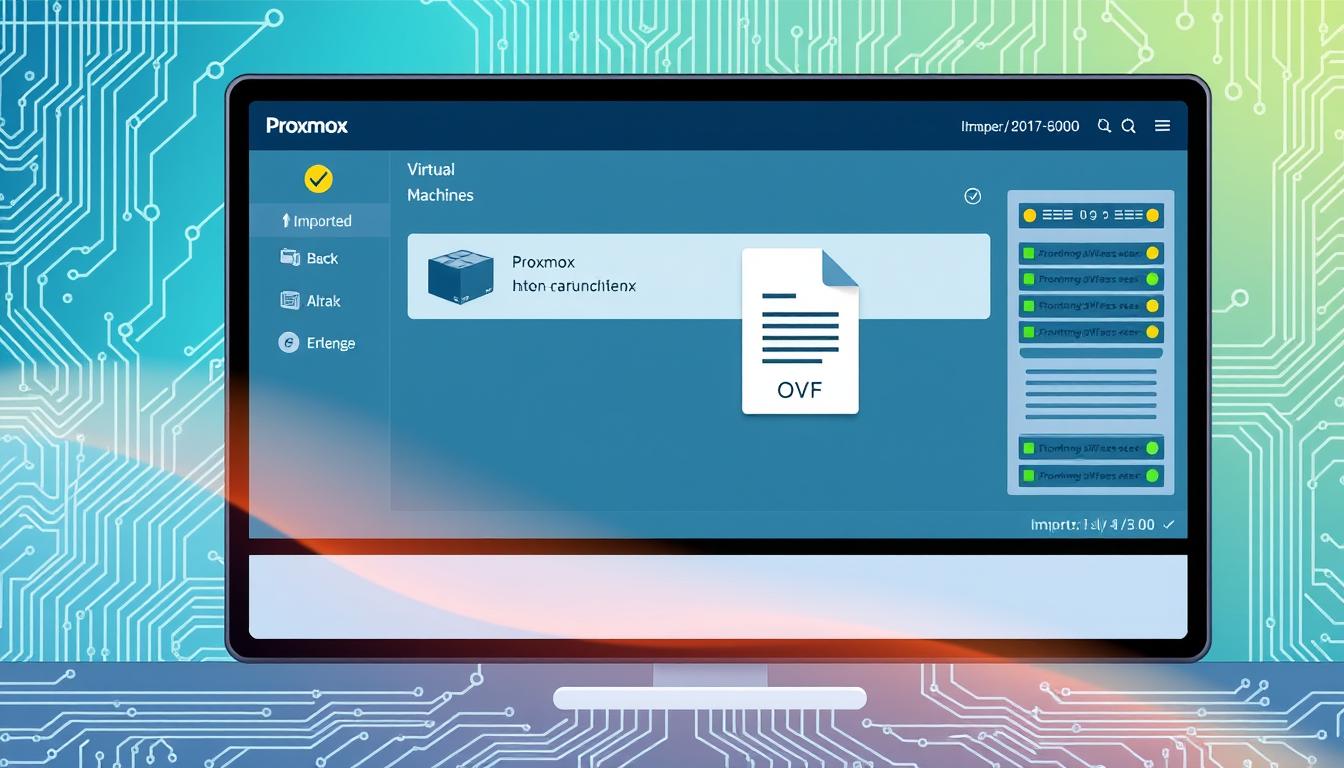
Comments are closed.